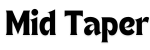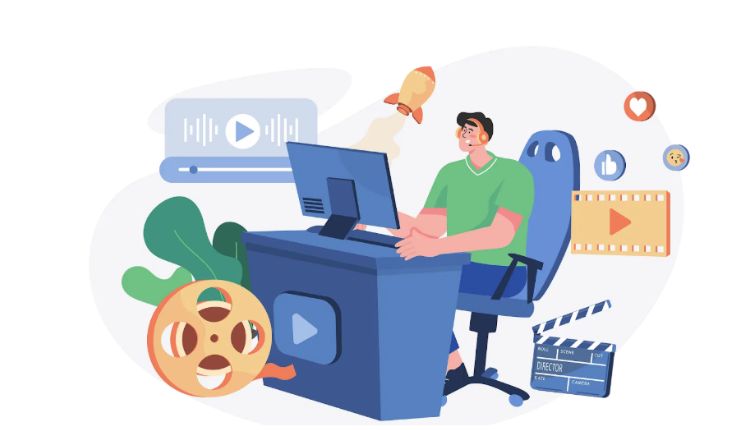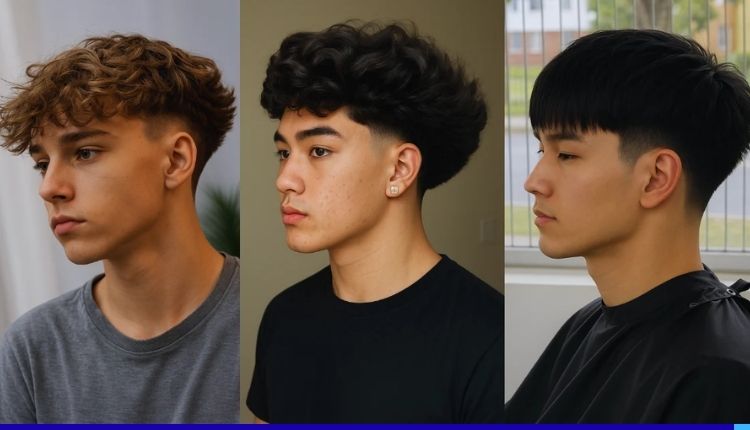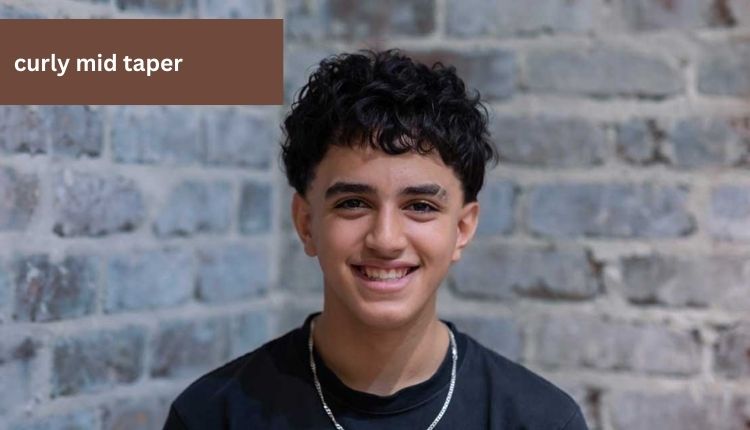In today’s digital era, videos are a major part of our personal and professional lives. From capturing precious memories to creating engaging content for audiences, video files are everywhere. However, the downside is their large file sizes, which can quickly consume your available cloud storage space. With limited capacity on platforms like Google Drive, Dropbox, or iCloud, it’s essential to reduce video file sizes for efficient storage and backup.
Whether you’re uploading for safekeeping, collaborating with a team, or just trying to declutter, shrinking video size helps you organize your media more effectively. Plus, smaller files mean faster uploads, less bandwidth usage, and lower storage costs.
Why Reducing Video Size Is Important
High-quality videos—especially those recorded in 1080p, 4K, or with professional gear—tend to be huge. A single minute of 4K footage can consume hundreds of megabytes. If you’re working with dozens of files, your cloud storage can fill up fast.
Reducing video size can solve this issue by compressing or optimizing the footage. This allows you to keep essential content without letting file size spiral out of control. It’s a simple yet powerful way to make your digital archive cleaner and more accessible.
Choose the Right Video Format
One of the most effective ways to reduce file size is by selecting the appropriate format. Some file types, like MOV and AVI, maintain high quality but are much larger in size. Instead, formats like MP4 are known for their efficiency—they offer solid quality while keeping file sizes relatively small.
MP4, especially when encoded with H.264 or H.265 codecs, is widely supported across platforms and devices. This makes it an ideal format for compressing and storing videos in the cloud. It’s also versatile for playback on mobile, desktop, and streaming services.
Lower Resolution and Bitrate
If you’re not planning to use your videos for professional editing or high-resolution displays, lowering the resolution is a great way to save space. A 4K video can be downscaled to 1080p or even 720p for general viewing, which can dramatically reduce the file size.
Bitrate is another key factor—it refers to the amount of data processed each second in a video. Lowering the bitrate can shrink file size even further, though you should always preview the final video to ensure acceptable quality is maintained.
Trim Unnecessary Footage
Often, video files include extra footage that isn’t essential—long intros, duplicate takes, silent gaps, or unimportant background scenes. By trimming your video to only include necessary content, you can reduce file size significantly.
This approach is especially useful for tutorials, vlogs, or event recordings where the main value lies in specific moments. Cleaner, more concise videos not only save space but also improve viewer experience.
Consider using a video compressor
For quick and effective file size reduction, a video compressor can be a valuable tool. It allows you to upload your video and compress it without needing advanced editing skills. These compressors are designed to reduce file size while maintaining the core quality, making them perfect for prepping videos for cloud storage.
Using a compressor means your upload times are shorter, storage limits are easier to manage, and your cloud stays organized. It’s an efficient step for both personal and professional workflows.
Use Mobile Tools to Compress on the Go
If you’re frequently recording videos on your phone, managing file size before upload is even more important. Modern smartphones capture high-resolution videos by default, which can be overkill for simple storage needs.
A good video maker app often includes built-in compression and editing features. These apps are convenient for trimming, resizing, and optimizing your videos directly from your mobile device, saving you the hassle of transferring large files or editing on a desktop later.
Organize Your Cloud Storage System
Once your videos are compressed and ready, structure your cloud storage effectively. Create folders labeled by date, category, or event to make retrieval easier. Keep naming consistent so you can locate files quickly when needed.
Avoid uploading multiple versions of the same video unless necessary. Retaining only the final, compressed version can reduce clutter and keep your backups manageable.
Clean Up Regularly
Cloud storage is not just a place to dump files—it should be treated like an organized library. Every few months, go through your folders to identify outdated, redundant, or poor-quality videos. Delete what you no longer need and replace uncompressed files with updated compressed versions.
This periodic cleanup helps you maintain control of your storage, ensuring that your most important content remains easy to access and doesn’t get buried in a mess of large, unnecessary files.